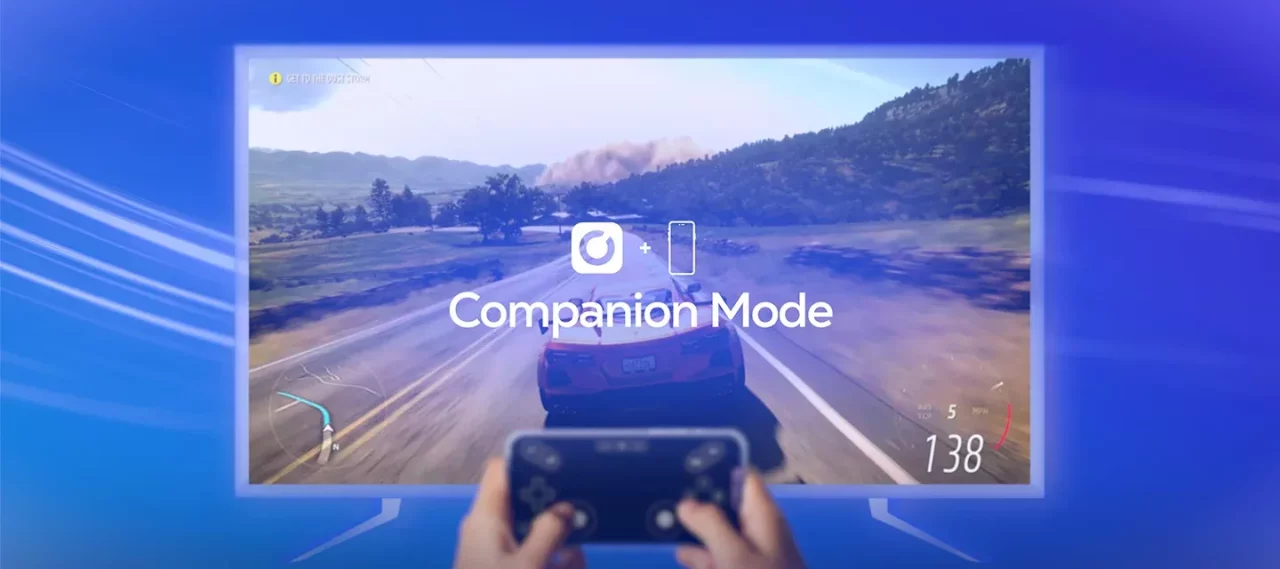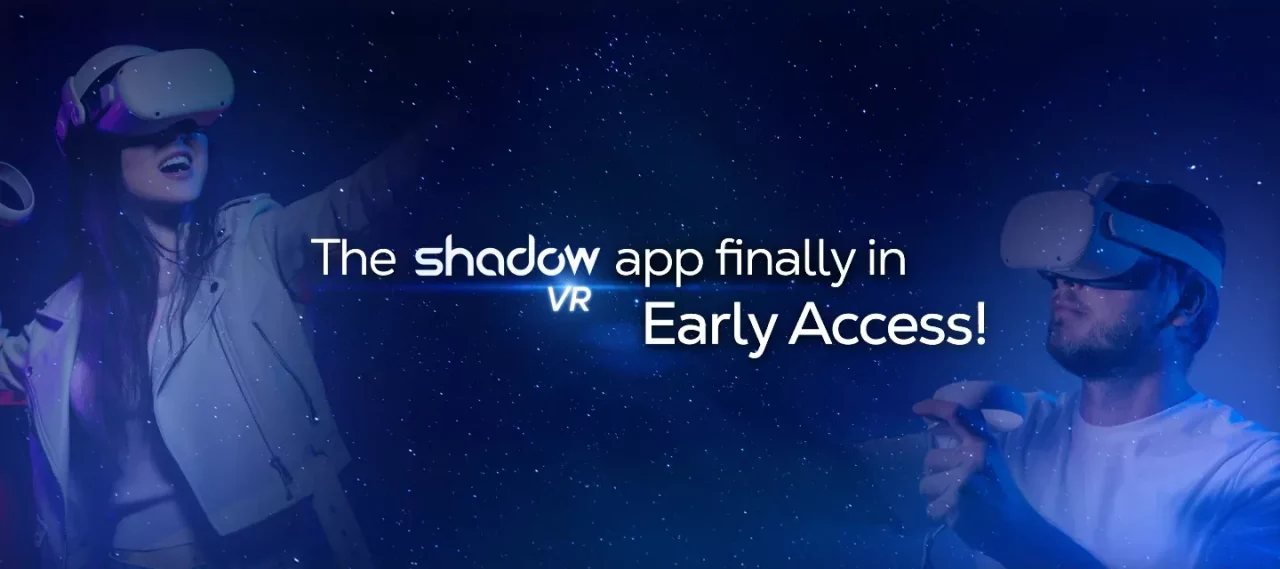How to optimize your gamepad experience on Shadow PC
When it comes to gaming, precision and responsiveness are crucial, especially if you choose to play with a gamepad.
A good gamepad often means comfort and immersion in your gaming experience, thanks to features like haptic feedback. Whether you're a veteran gamer or a newbie, configuring your gamepad to Shadow PC can greatly enhance your gaming experience. To get your gamepad recognized, simply connect it to your PC; the application automatically detects it without any additional steps on your part. But if you want to push optimization further, here are some tips to ensure each gaming session is as smooth and enjoyable as possible.
1. Choosing the right gamepad
Not all peripherals are equal, and this applies to gamepads as well. For an optimal experience on Shadow PC, we recommend using gamepads known for their compatibility and performance on Windows 10/11, such as the Xbox One controller, the Xbox Series X|S controller, or Sony's DualShock 4|5. These controllers are recognized by the system and offer a gaming experience without perceptible latency.
2. Properly configuring your gamepad
Once you've chosen the right gamepad, make sure it's properly configured. On Shadow PC, you can access your device's configuration settings through the Shadow PC control panel. Ensure all drivers are up to date and that the gamepad is correctly recognized by the system before launching a game.
3. Optimizing connectivity
Latency can be your biggest enemy in gaming, especially in cloud gaming. To minimize latency, you can connect your gamepad via a USB cable rather than Bluetooth. A wired connection is generally more stable and offers a faster response time, which is essential for games requiring high precision. However, no worries: wireless gamepads also work with Shadow PC.
4. Using a good network
The performance of your Shadow PC heavily depends on the quality of your internet connection. For an optimal gaming experience, a high-speed connection is recommended, with sufficient bandwidth and low ping. Use an Ethernet cable to connect your device to the internet to reduce latency and interference often associated with WiFi.
5. Customization via third-party software
For those who want more advanced customization, software like DS4Windows (for DualShock controllers) or Xbox Accessories (for Xbox controllers) allows you to configure buttons, stick sensitivity, and other advanced settings. This customization can help tailor the gamepad to your specific playstyle.

6. Updates and maintenance
Keep your system, games, and peripherals up to date. Updates to your Shadow PC, Windows, and the games themselves can improve compatibility and overall performance. Regularly check for available updates and install them to maintain an optimal gaming experience. For TPS or racing games, having a good gamepad can make all the difference, especially if you take the time to properly configure your equipment. Follow these tips to get the most out of your gaming session and dive into your favorite universes with precision and responsiveness. And don’t hesitate to check out our best PC games to play with a controller thanks to Shadow PC.
And don’t hesitate to check out our best PC games to play with a controller thanks to Shadow PC.

Shadow PC I Gaming
Subscribe to access your gaming PC instantly.
Launch Shadow PC & install your favorite gaming platforms.