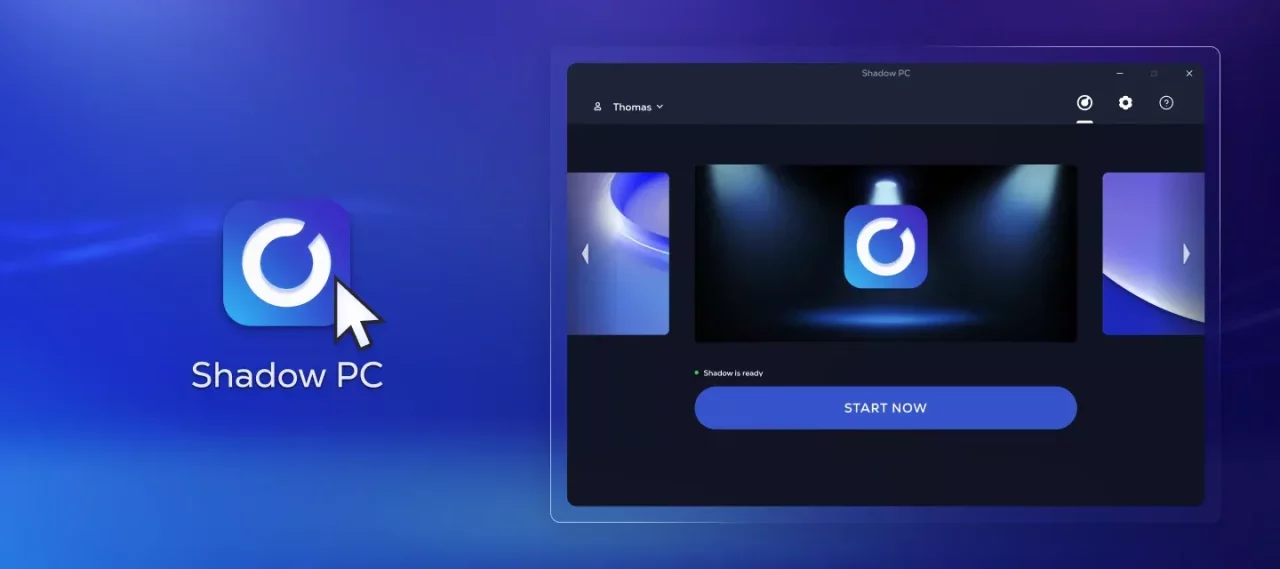
Shadow PC Launcher Practical Guide
The Shadow PC launcher is your gateway to your Shadow PC: with one click, you switch from your local machine to your remote PC. Here’s an overview of our best tips and advice to optimize its use.
Sometimes, it's best to tweak a few options in the Shadow PC app settings to enjoy the most optimal and pleasant experience possible. And that’s good news! The launcher offers plenty of customization tools.
Getting Started and Settings
On the first launch, the Shadow PC launcher guides you through essential settings and allows you to adjust the streaming quality according to your hardware and internet connection. You can choose between several options, such as full screen or windowed mode, and adjust the video codec according to your connection, particularly with H.265.
Settings to Know
- Video and Display: Configure the streaming mode and enable the H.265 option if your network is unstable but your hardware supports it. You can also activate color enhancement with 4:4:4 technology for sharper images, although this may use more CPU resources.
- Audio: The default audio quality is optimized for a good balance between quality and performance. Adjust this setting if you want high-fidelity sound, for example, for professional applications or music streams.
- USB Devices: Shadow PC supports most USB devices such as keyboards, mice, and microphones, with almost no configuration needed: the app handles everything for you.
- Network: Depending on your needs, adjust the streaming setting manually or let the app automatically adapt to your internet connection conditions to avoid interruptions or slowdowns, especially if your connection is unstable or if you are on Wi-Fi.
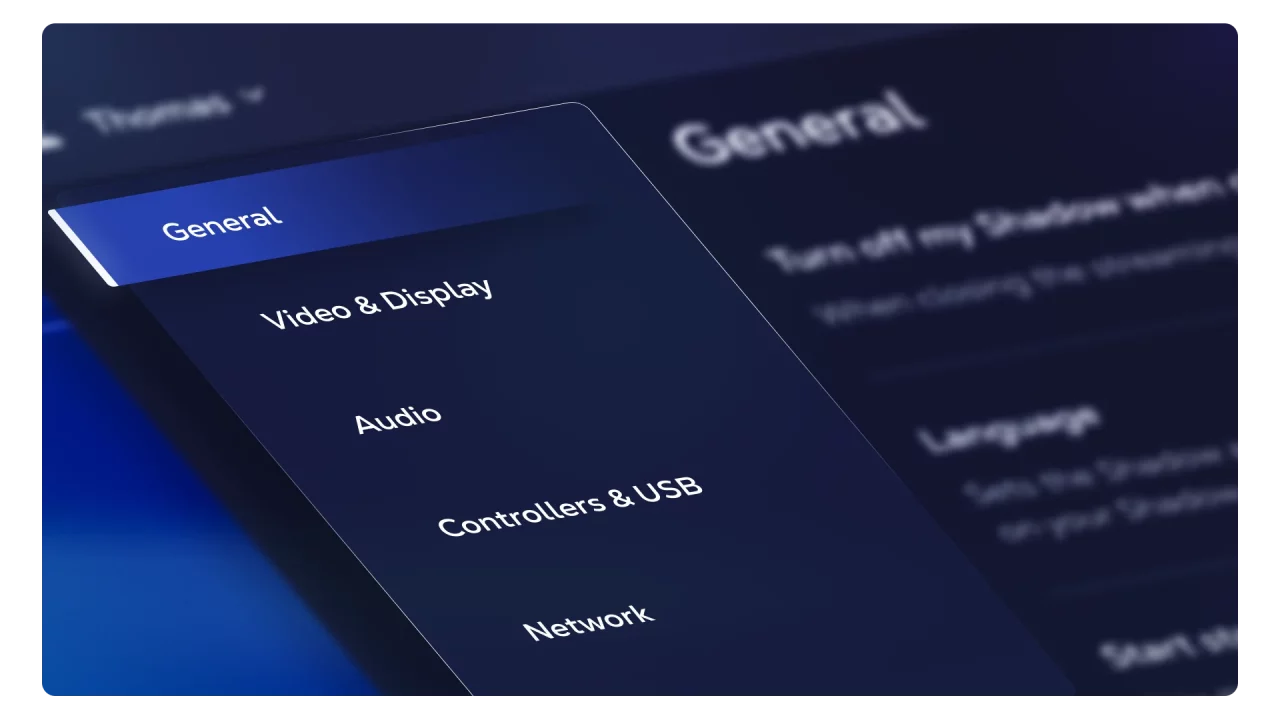
Quick Menu and Shortcuts
The Quick Menu is your main tool for managing your streaming settings once your Shadow PC is launched. Accessible via a simple keyboard shortcut (Windows Key + Alt + O) or by clicking on the Shadow logo bubble at the top of the screen, this menu allows you to adjust settings such as the bandwidth used, display options, and device control without leaving your active screen. Keyboard shortcuts make it easy to quickly access features like full screen, keyboard lock, or switching between devices.
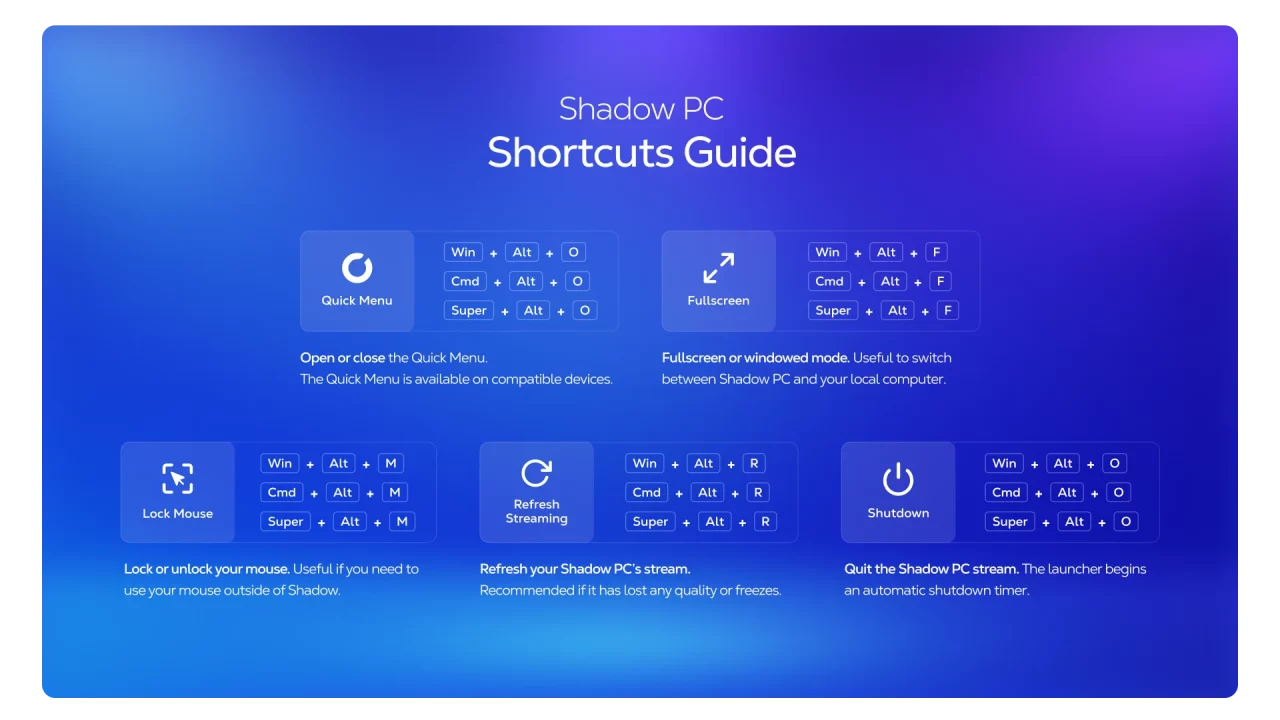
Beta Version, Feedback, Support, and Updates
By participating in the beta version of our Shadow PC apps, you have the opportunity to test the latest features and improvements before their official deployment. You play a crucial role in improving the experience, and your feedback is very valuable to us. This feedback, submitted directly through the interface, allows developers to gather essential information and quickly address any issues encountered. In case of difficulty, the customer support, easily accessible, offers assistance to resolve problems.
The Shadow PC app makes cloud gaming and work efficient and offers unique features that you won’t find entirely on Shadow PC in Browser. With the right settings, you can make the most of this technology. For more information, be sure to regularly check updates and Shadow support.

Shadow PC I Gaming
Subscribe to access your gaming PC instantly.
Launch Shadow PC & install your favorite gaming platforms.


